Creating A Project
When you first login to Materials Commons you will be presented with a list of all your projects. To create your first project press the "Create Project" link in the projects list page. This will prompt you to enter a name and optional description for your project.
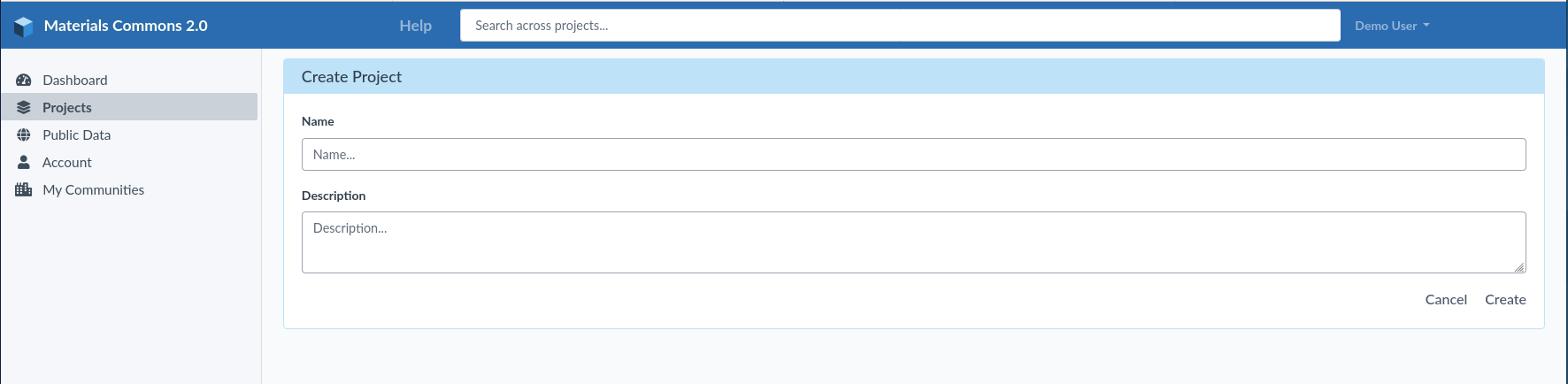
Once you have created a project it will appear in your list of projects. Clicking on the project will take you to the project home page.

All pages for your project share the left side navbar. The navbar gives you quick access to the various parts of your project, such as files, datasets, the samples and processes in your project, and other features.
Once you have created a project you can set up who has access to it.
Adding Users To A Project
To add collaborators to your project click on the "Users" link in the sidebar. Then click on "Modify Users" to add or remove users.
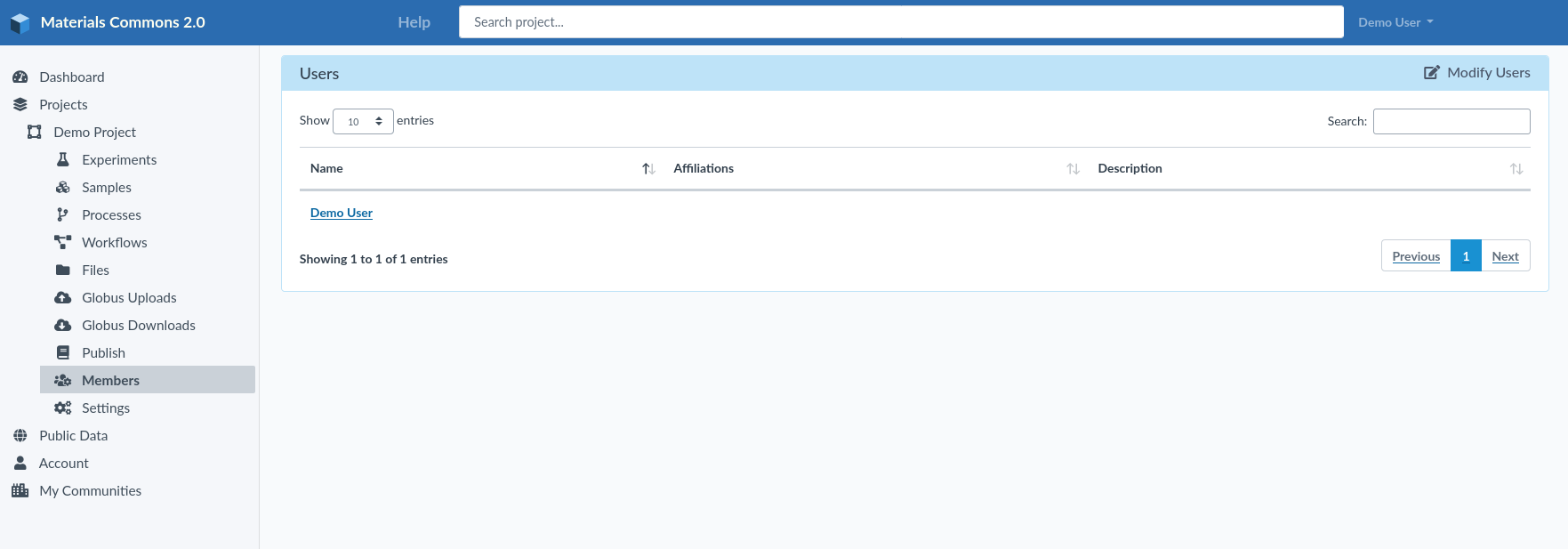
The users page allows you to add and remove users from your project. Only users who already have a Materials Commons Account can be added as collaborators.

To add new users to your project select from the list on the left. To remove existing users click on the trash can next to their name in the right hand list. Only the project owner can add/remove users from a project.
The next step is to upload your files into Materials Commons.
Creating Your First Experiment
The project home page contains a list of all your experiments. The next section will go over creating experiments from a spreadsheet.
To create an experiment click on the "+ Create Experiment" link. This will bring up a dialog to enter a name and optional description for your new experiment.
Loading A Spreadsheet
If you have already uploaded a spreadsheet then the create experiment page will also present a dropdown of spreadsheets you can load.
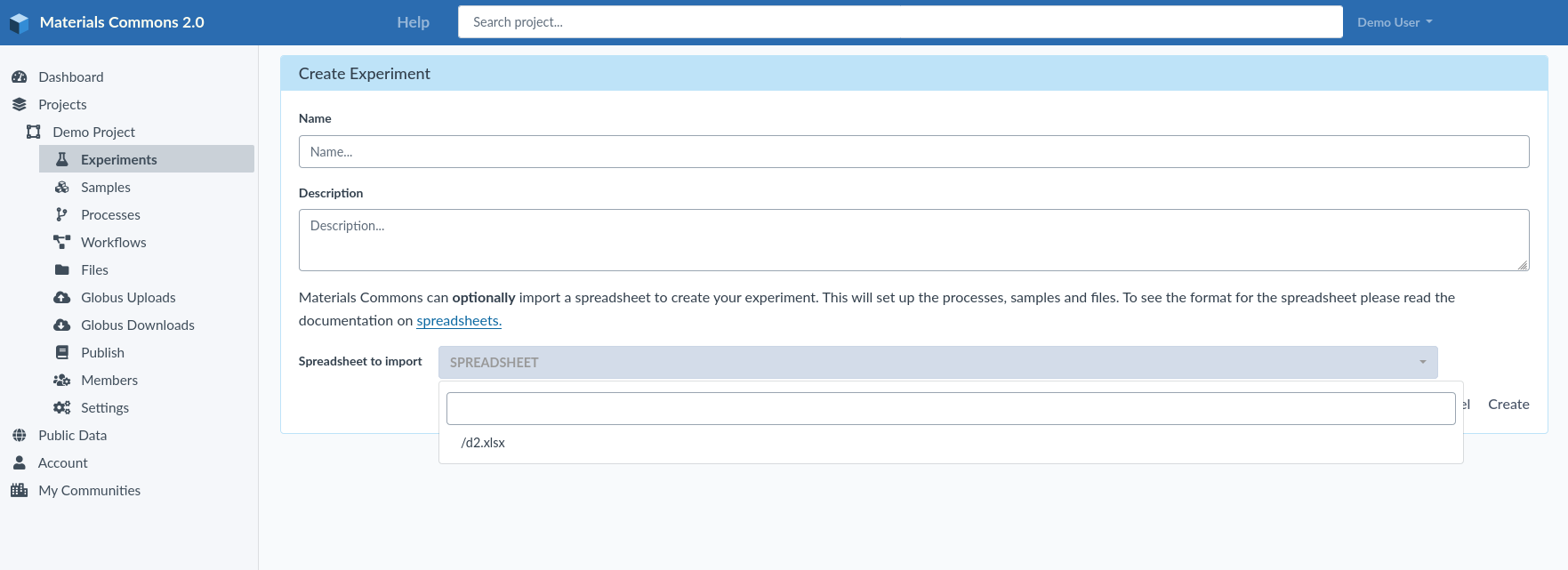
Materials Commons supports loading spreadsheets to create experiments. This has the advantage of working with your existing data. With a few small modifications to your spreadsheet Materials Commons can create your samples, processes and even your workflow.
To get started click here.
